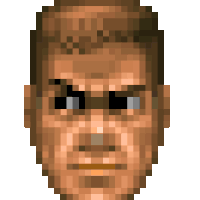Node.js developers often face challenges when backing up their projects to Dropbox due to the large and frequently updated
node_modules folder. However, Maestral provides a seamless solution with its innovative
.mignore feature without needing to change to a different cloud storage provider.
Info: ICYMI, I recently wrote two articles about how to exclude node_modules from syncing during backup. The first one uses rsync and the second one uses Filen
Similar to .gitignore in version control systems, Maestral’s .mignore allows developers to exclude the cumbersome node_modules directory from syncing, ensuring faster backups and efficient use of Dropbox storage.
In this review, we will discuss the key features of Maestral and how it can help Node.js developers manage their Dropbox files more effectively.
# Powerful Command Line Interface:
Maestral’s command line interface (CLI) is a robust tool that puts users in control of their
Dropbox files directly from the terminal.
This command line functionality provides a seamless and efficient way to manage Dropbox files without the need for a graphical user interface.
Here are 3 things you can do with Maestral’s CLI:
# Multiple  Dropbox Accounts:
Dropbox Accounts:
Maestral’s CLI supports the configuration of an unlimited number of Dropbox accounts. Users can conveniently manage multiple
Dropbox accounts by simply passing a
new configuration name when linking a new account.
This feature is particularly valuable for individuals who need to separate personal and professional Dropbox accounts or manage multiple client accounts.
# Unlimited Number of Devices:
Maestral offers the flexibility of connecting an unlimited number of devices to your Dropbox account without being restricted by the three-device limit imposed on Basic
Dropbox accounts. Since Maestral is not an official
Dropbox app, it does not count towards the device limit.
# Effortless .mignore Integration:
Maestral’s .mignore feature allows Node.js developers to effortlessly exclude the node_modules folder from Dropbox synchronization.
By creating an .mignore file in the root directory of your Dropbox account and specifying patterns, you can easily prevent the
node_modules directory from being uploaded. This simple solution ensures that only essential project files are synced, saving you time and storage space while maintaining the integrity of your project.
To use Maestral to ignore the node_modules folder, you can follow these steps:
-
Install Maestral
- Create an
.mignorefile in the root directory of yourDropbox account.
- Add the following line to the
.mignorefile:
node_modules- Save the
.mignorefile.
Once you have followed these steps, Maestral will ignore the node_modules folder in Dropbox . This will save you time and storage space, and it will also improve the performance of your syncs.
# Conclusion:
In conclusion, Maestral combines the power of its command line interface with various essential features.
These features provide a comprehensive and efficient Dropbox management solution, making Maestral an excellent choice for users looking to enhance their
Dropbox experience.